Chelsea School is well resourced to offer it’s learners great opportunities to be confident users of digital technology. We are a Google Workspace for Education school with sets of Chromebooks, laptops and iPads in each class Year 3 – 6. Years 3- 6 are also optional BYOD, thus making digital learning more personal and available allowing students choice to take ownership of their learning.
The Junior classes have sets of iPads that are used to enhance their learning. They share their learning using Seesaw, the Learning Journal. Other apps such as Puppet Pals, Book Creator, ScratchJr, Stop Motion, Chatterpix, Wordcloud are used to create online projects.
At Chelsea School we are constantly reviewing the teaching and learning opportunities we offer our learners. We believe learning is enhanced when digital technologies are integrated into the daily programme and across the curriculum. We try to ensure that all learners have the opportunity to become digitally capable individuals, providing learners with a greater focus on building their skills so they can be innovative creators of digital solutions, moving beyond solely being users and consumers of digital technologies.
BYOD (Bring Your Own Device)
Digital Technologies at Chelsea
The following slide presentation gives an insight into resources that Chelsea has to teach coding, robotics, electronics, computer skills as well as having fun tinkering, exploring, designing, creating and playing with digital technologies.
Cyber Safety – Keeping Safe Online
Digital Citizenship – What does this mean?
‘Digital citizenship can be understood as the skills, knowledge, and values required to be an effective, ethical and safe user of ICT/digital technologies.’
10 basic safety tips to help keep children safer online
1. Talk to your child about potential risks online
2. Spend time online with your children. Take an interest in what they are doing. See where they browse, understand their interests, find out who they are communicating with
3. Create rules around using devices at home and away from home
4. Set clear rules and consequences if the rules are broken
5. Set time limits for how much time they spend online
6. Keep the device in a central location such as the family room or kitchen (not the bedroom)
7. Make it clear that together you will randomly check their communications, chats, blogs etc. to help ensure they are safe
8. Check the device for security settings, safe searching, history, stored photos etc. Most social media sites are designed for 13 years and older eg. facebook, youtube, snapchat etc
9. Do not give out your passwords to change privacy settings or to buy apps
10. Teach children online safety, communication skills. Treat the cyber world the same way as we would the real world (face to face).
The Ministry of Education has guidelines for parents on digital learning.
parents.education.govt.nz/primary-school/learning-at-school/learning-using-digital-technologies/
Digital Citizenship at home – suggestions and guidelines for parents